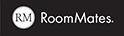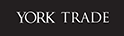Room Visualizer

SOMETIMES YOU JUST HAVE TO SEE IT
York’s room visualizer assists in finding the perfect wallcovering for any space.
Upload an image of the area you wish to cover or choose one of our design vignettes for other inspirational options.
New: You can explore our comprehensive video tutorial on utilizing the room visualizer to enhance your space. Click here!
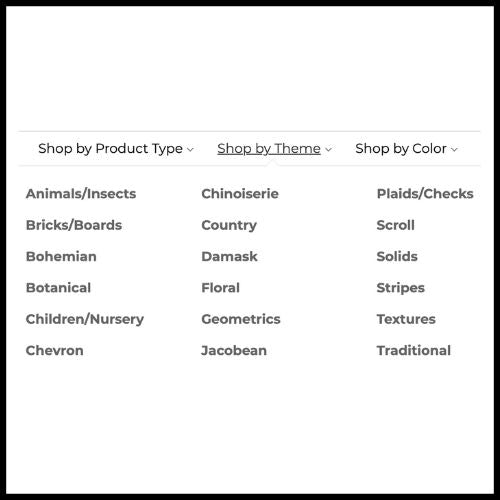
Step 1
Use web navigation to select pattern options by Theme, Color, Brand, Collection or Product Type.

Step 2
Select and click on the wallcovering pattern you want to see, then scroll to the center of the product page and click the black Room Visualizer button.

Step 3
To upload a photo of your own room, click the camera button. Once it is uploaded, proceed to step 5.

Step 4
To use one of our pre-selected interiors, click on any of the available options. We have kitchens, living rooms, and more to provide inspiration. Proceed to step 5.

Step 5
Open the pattern selector by clicking the 'Paint Roller' icon for pattern placement and the pattern will populate the image. Adjust color as you desire from the pattern’s palette options.

Step 6
Select the same or a different pattern for other walls, if applicable. Download the finished product using the icon in the top right corner of the image.